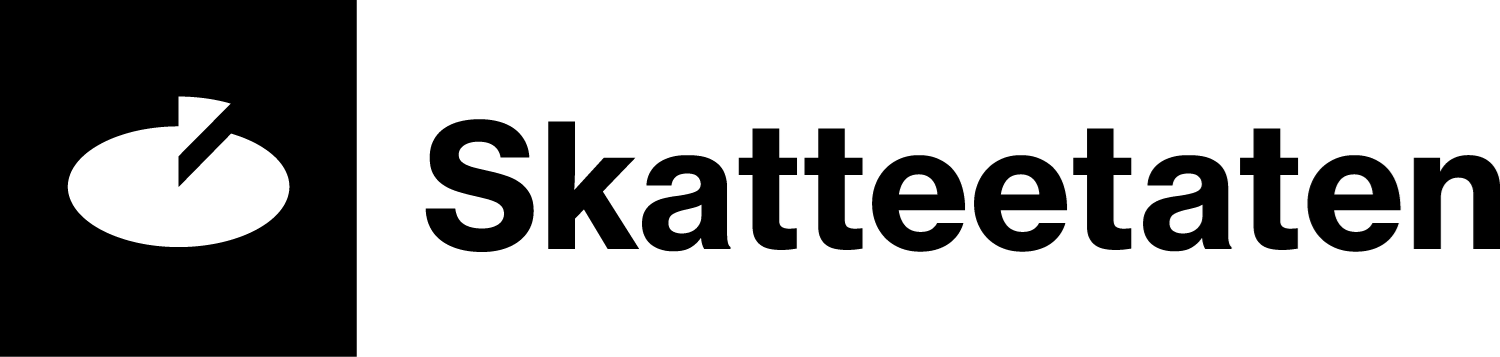Feedback (A03) on submitted a-melding
What is an automated feedback/review
Every time you submit an a-melding, it's automatically reviewed and you receive an automated feedback. The automated feedback (A03) contains information regarding errors or omissions (MAGNET/EDAG) that you have to correct, or conditions that you should check. It also provides you information of the amount payable for withholding tax, employer’s national insurance contributions, attachment of earnings, financial activity tax as well as payment details (account number and KID number).
If you submit several a-meldings for the same month, the feedback contains a summary of the a-meldings for the month.
If the feedback contains error messages, you'll receive information about:
- Where the errors are to be found
- What is incorrect
- Description of the errors
Note!
Automatically, the information is checked against our rules and regulations (business rules). Only omissions or errors that breach these rules are discovered in the checks.
If you, for example, have reported negative amounts for an income recipient’s salary per hour, zero number of kilometres for car allowance or an FTE percentage that does not comply with the employee’s employment contract, the automatic check will not discover this in the a-melding.
See the overview of error messages (MAGNET/EDAG)
If you use a payroll system, please contact your system supplier if you are unsure how to correct reporting in your system.
Feedback for two months
If you have submitted an a-melding for the previous month, you'll receive feedback for two months.
Example
You submitted the a-melding for April after the a-melding for May. You'll then receive feedback containing the results of the automatic check and payment information for both April and May.

Where can you find the feedback
- If you have submitted an a-melding directly in Altinn (A01). You'll find the feedback in your “Inbox” in Altinn.
- If you have submitted an a-melding from skatteetaten.no. You'll find the feedback in the overview over submitted a-meldings. You'll also find the feedback in your "Inbox" in Altinn.
- If you have submitted an a-melding from a system (A02). Most who submit an a-melding from their system will receive the feedback directly in the system. You'll also find the feedback in your “Inbox” in Altinn in XML format or as a zip file. Contact your system supplier if you have any questions about the feedback in your system.
- Do not submit another a-melding until you have received feedback on your previous a-melding.
- If you do not receive feedback immediately, it may have been delayed. Check again after a while to see whether you have received any feedback. If several hours pass without you receiving feedback, you should contact your system supplier if you use a payroll system, or contact the a-ordning.
Severity of error messages (MAGNET/EDAG)
Errors and omissions in the a-melding have three levels of severity:
- Rejection = the a-melding is considered not submitted
The a-melding is consideres as not submitted or received by us. You must correct the error by the submission deadline in the calendar month in which you received the error message. - Immediate = the a-melding has been submitted with one or more errors
The a-melding contains errors and/or omissions which you must correct. You must correct the error by the submission deadline in the calendar month in which you received the error message. - Guideline = the a-melding has been submitted with information that may be incorrect
The a-melding has been submitted with information which may be incorrect. If there is an error, you must correct it by the submission deadline in the calendar month in which you received the error message.
See the overview of error messages (MAGNET/EDAG)
If you use a payroll system, please contact your system supplier if you are unsure how to correct reporting in your system.